What you Can Do or Cannot Do During an IT Remote Support Session
The 2020 pandemic has changed the way we work and has enhanced our work from home. Both users and IT support try to get things done when distance does not allow to meet in person and resolve computer or network issues in the office.
Software for remote support have flourished during the pandemic and are still used as of this writing: Zoom, Cisco Webex and Ring Central has allowed many people in the world to continue to work for themselves or for their employers. These software are also used by computer specialists to organize meetings, update knowledge base and discuss IT matters internally. This new type of product has also expanded the range of tech support tools that are already in use, such as Teamviewer or Anydesk.
This article would like to explain the range of tasks that can be addressed and resolved during a remote session, although we all need to be aware that remote support sessions not always are reliable nor can really solve computer or network problems.
- WHAT TECH HELP CANNOT ACHIEVE DURING A REMOTE SUPPORT SESSION
1- Repair a computer: help desk cannot repair a computer they are remoting in for support, because hardware repair requires the computer being turned off and physically accessible in the premises. I have a client of mine whose machine did not turn on anymore before even beginning the migration from Windows 7 to Windows 10 and that issue required me to go to her office in Yonkers.
2- Repair a printer: if the printer does not turn on anymore or has connectivity issues, tech support won’t be able to see it in the network and therefore cannot fix it. However, what a technician can do is to guide users step by steps on how to check the wires, to unplug it and plug the printer back in etc etc.
3- Fix a monitor: if the monitor is acting up and displays weird colors, tech help can probably suggest users to check the wires for connectivity and after having turned it off and then back on again, determine if the device needs to be replaced.
4- Install or uninstall programs: if the user is in a domain controller environment or has a standard account, IT support won’t be able to help because the machine is setup to be controller by a domain administrator. If tech help does not have the admin login credentials of the user seeking help, tech support cannot really do anything because to install or uninstall programs you need an admin account. I have seen several times users retaining their computer from work after being terminated but not being able to get the help they need because of the restrictions applied to their devices. The solution in this case is to wipe out the machine and reinstall the operating system after having backed up the files that the user needs.
5- Increase the Internet speed: for this task users have to call their Internet Service Provider who will increase the speed of their Internet for a fee. Increasing the Internet speed is always recommended because if a person uses the wifi or is hardwired during a remote session, the Internet speed in both cases should be at least 100 Mbps.
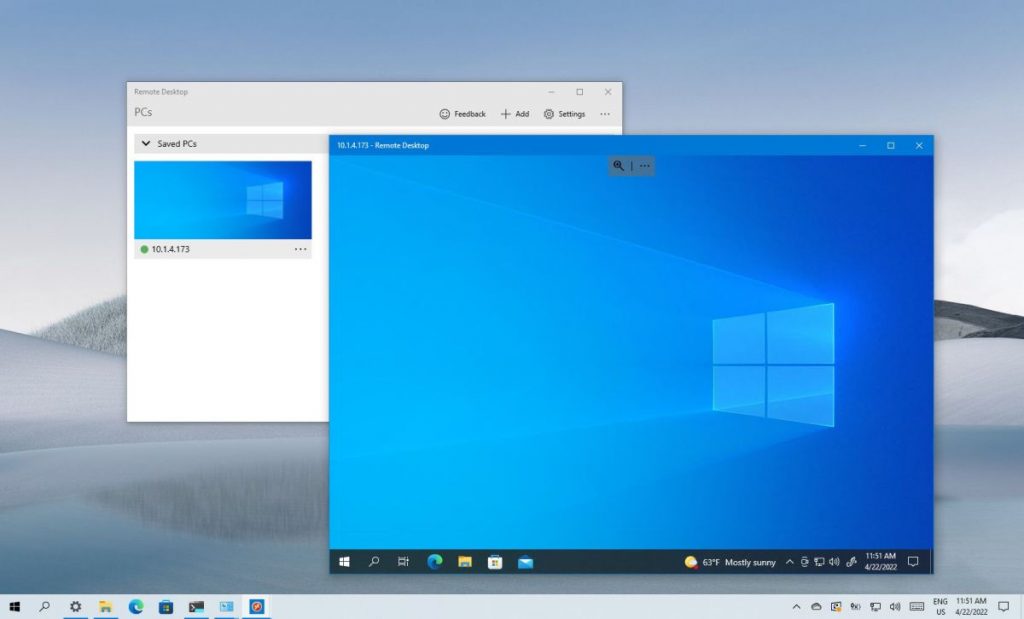
- WHAT TECH SUPPORT CAN RESOLVE DURING A REMOTE SUPPORT SESSION
1- Remove a virus: if the computer is hit by a virus, the technician can operate a scan with an antivirus program and possibly remove the infection. If the computer is hit by ransomware, help desk cannot do anything except wiping out the machine and reinstalling OS and programs again. This task requires the computer expert to be onsite to restore an image of the pc or reinstall files and all the programs from scratch.
2- Install or troubleshoot a printer: sometimes users cannot print or scan even if their printers are still connected to the network. A system administrator can operate easily and with confidence to resolve the lack of connectivity the printer or scanner has. Sometimes the issue can be resolved by using the built-in Windows troubleshooting tool for printers.
3- Install or troubleshoot Microsoft Office 365: sometimes users realize that they don’t have a subscription to Microsoft products or their Outlook is not working. Outlook can be troubleshooted remotely by techs by creating new profiles and or by reinstalling Office again.
4- Install a new email or add other emails: if a user uses Outlook, that task can be accomplished easily by installing new emails, removing them or by adding new emails in the Outlook control panel.
5- Install or remove programs: like any other software, any type of program can be added to meet users’ needs or removed in case tech support wants to make more room in the pc’s hard disk.
6- Backup a computer: that is a very good move that tech help can do because backing up files and folders saves users data from hardware failures. During a remote session, both backups to an external hard drive and or to a cloud service can be setup by computer people with no particular issues.
7- Educate users: this broad topic ranges from teaching users how computers really work in terms of files, folders, right click features, customizations, to educating them to be safe online. Cybersecurity is one of the best topic that can be discussed remotely because users will learn a lot from tech people and will take notes from those who remoted in to educate them. The time spent to educating users on how to avoid phishing emails and to be safe when they use the Internet is really priceless and companies are constantly spending time and resources in educating users through webinars and other media to use devices in a safe manner.
Fortunately, technology has resolved many problems such as connecting easily users and help desks. In this context, remote sessions should be considered as a preventive tool to avoid hardware failures. Also, working remotely to help users saves IT costs and time spent traveling to reach an office or the main company’s headquarters.