Considerations Before Migrating from Windows 7 to Windows 10
A few days ago, a client in Yonkers requested my IT support to have the specifics about what it would entail to migrate her office network from Windows 7 to Windows 10.
This client of mine had previously used another computer consultant who then left without leaving any type of documentation about the network configuration.
The migration has been deemed necessary as the workstations in the office run Windows 7 and some of them experienced hardware failure.
The network runs with one Windows Server 2012 and 5 Dell workstations, all running Windows 7 Professional.
These are the considerations and the preliminary steps I have made before deploying the migrations:
- I am aware with my client that, at the beginning, as there is no documentation left by the previous IT consultant, I was going to take a lot of notes;
- I offered my client to do the migration in steps and not all at once in order to avoid business interruptions. Her practice is very busy and I don’t think that it is going to be reasonable to kick everybody out of the office and migrating the computers in one or two days. That would have been an unrealistic scenario;
- What I proposed instead is to begin the migration one computer every 3 months. This way, she will enter into a renewal cycle that will allow her to have always updated hardware and software with all the necessary patches and upgrades.
- After having listed all the applications she runs in her office, I have contacted the customer support of the main software companies she uses and spoken with their IT support.
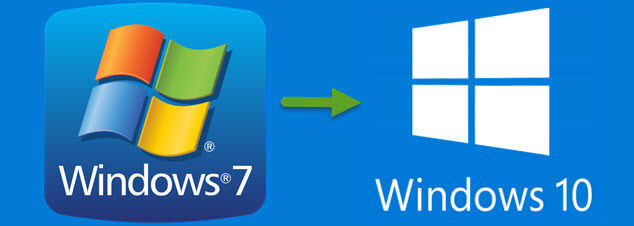
- Customer support told me that as along as she is in a yearly subscription plan, the IT service will install the software and pullout the necessary data from the server database.
- On my end, I would also plan to backup regularly all the workstations to a Synology NAS and store the images of each computer in the NAS so that in case of issues, the images can be restored in few minutes and client can continue to run her business with the least amount of disruption as possible.
- Regarding the network, since the previous IT people have left no documentation, I would reset or replace the firewall she has and the reset the Ubiquity access point that provides wifi in her office.
- As my major concern is always cyber security, I would mostly put the wifi access point in another network after having split the network in two or more segmented networks. I don’t want people waiting to be serviced by her playing around with their phones and logging in into a wifi network that sits in the main network. I have Zero trust (and you should have it too) !!
- I also saw that she uses one of the pcs in the office for private purposes and I will recommend her to get a laptop instead. You never know: if she clicks on something unsafe, infections can spread easily across the network.
- After having consulted with the software companies that provide assistance to her business, I was able to lay out the hardware requirements needed for the new machines. She needs powerful computers with graphics card because she processess high resolution images that require a decent graphics card in order to be displayed properly.
- At the date of this article, Windows 11 is not supported for the main software she uses: I plan to get for her or even build computers that have newer hardware and that can be easily upgraded down the road to Windows 11 Professional.
- I will not use Microsoft Migration Assistance because the machines are 5 years old and the project I am dealing with is technically not a migration but a replacement. Nothing from the old computers will be carried over to the new workstations; every machine will be dealt with manual intervention and not via software.
Migrations and upgrades need to be planned in advance before being deployed successfully. It’s always not so easy to balance time needed for the upgrades, minimize disruptions and test the deployment. Another important factor to take into account is that replacement should be done not when the old computers are dead but when they are still running. If for any reason the replacement runs into issues, the Windows 7 computers can be put back temporarily and there will be enough time to study what went wrong.