Should you Get a New Computer or Upgrade the Existing One?
There are many things to consider when thinking about upgrading or replacing your computer, and there really isn’t a straightforward answer. I think the most important thing to do first is to create a list of the main the reasons why you are deciding whether to upgrading what you have or to get a new machine. Also, you need to consider the specifics of why you need a particular upgrade, whether it’s one component or maybe even the entire computer.
The first thing I would do is a diagnostic of the performance of my current computer. Type on your keyboard
CTRL + ALT+ DELETE
and go to the Task Manager. The second tab will list the main parts of the computer that are being used, such as CPU, Hard Disk, Memory and Graphics Card (if you ahev one installed already):
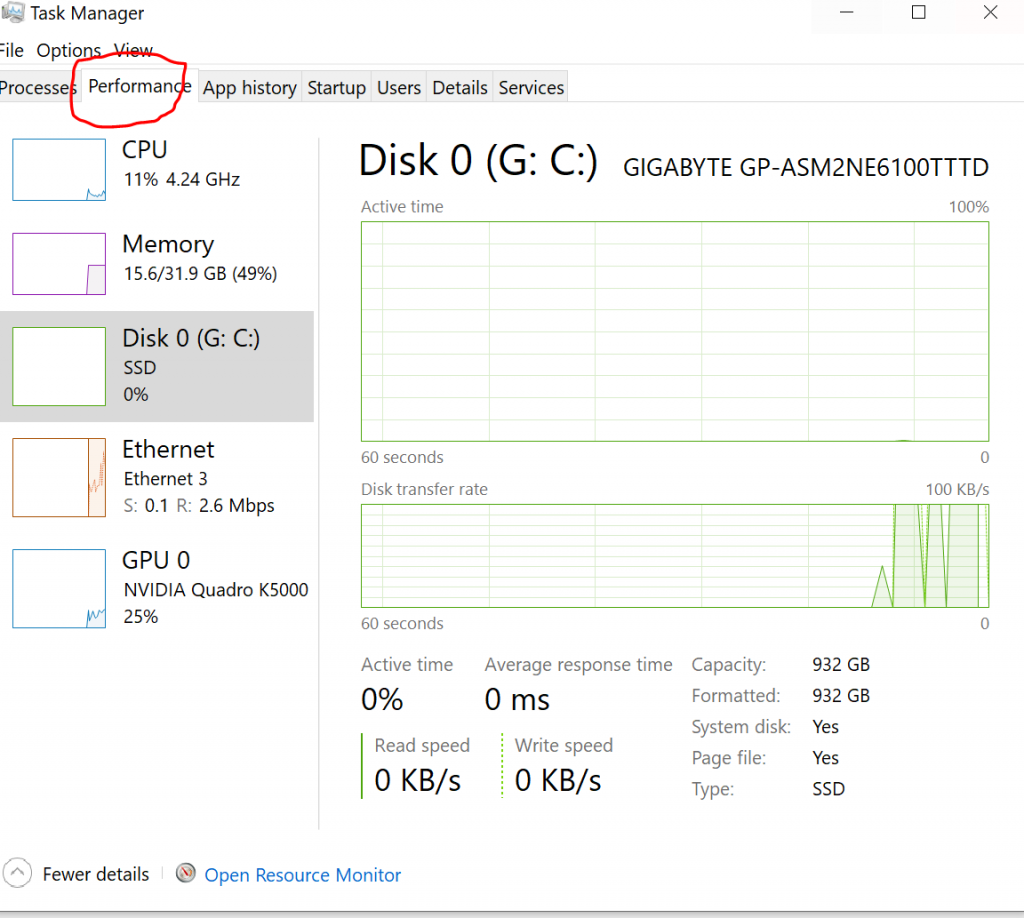
WHY YOU WANT TO STICK WITH WHAT YOU HAVE
Is really time for an upgrade or should I keep what I have?
1) If your computer still runs Windows 10 and it is no more than 5 years old, you may want to wait before getting a new machine because new hardware just came out in October 2022 and Windows 11 is getting better.
2) If your computer runs Windows 10 and has at least an Intel Core i5, a 512 GB Solid State Drive and at least 8 GB of memory, you have a computer with standard specifications that is good for basic tasks such as Internet browsing and email.
Basically, if your computer is 2-3 years old, has decent hardware and you are a basic user, you don’t need to do any upgrade.
WHY YOU DECIDED TO UPGRADE
1) If your computer is unable to do something that you consider important. For example, all your friends just got a new video game, but your computer doesn’t meet the minimum specs. If your friends have a computer that can handle games, you may want to ask them what hardware they got and upgrade to similar or more powerful specs. To upgrade a computer to meet specifications for gaming, I would upgrade the memory to at least 16 GB of RAM and install a PCI Express graphics card.
2) Another example is if you use your computer to render videos. If you have a low power computer, you could wait an entire day for the video to render. To upgrade a computer to handle video editing I would upgrade the memory and install a graphics card like I would do for a computer that I would like to handle games.
3) If you have just gotten a new job and have a lot of multitasking to do to meet the productivity of your new work environment, I would just put more RAM in the machine because adding more memory does not necessarily translate into a faster computer but, rather, it can help with multitasking, especially if you have multiple programs open at the same time.
4) Even if all the circumstances above are not met and if your computer still has a mechanical hard drive, getting an SSD over a hard drive will almost always improve performance because a mechanical hard drive is slow compared to other components in your computer and often causes the bottleneck, from copying files to searching through folders in file explorer.
Down below I have listed a table with the main components that can be upgraded:
| CURRENT | UPGRADED |
| Intel Core i5, 8 GB of RAM, 512 Mechanical Hard Drive | Upgrade Hard Drive by Cloning to an SSD |
| Intel Core i5, 8 GB of RAM, 512 SSD | Upgrade RAM from 8 to 16 GB For Multitasking |
| Intel Core i5, 8 GB of RAM, 512 SSD | Upgrade Ram to 16 GB an Install a Dedicated Graphics Card, for Video Editing or Gaming |
| Intel Core i7, 16 or 32 GB RAM, 1TB NVME | This is the Ideal Computer that Can Handle Productivity, Gaming, Video Editing, and a Small Virtualization |
WHEN IT IS TIME TO GET A NEW COMPUTER
1) If you are still running Windows 7, backup your computer files, make a list of all the programs you are running and get a new computer with Windows 11.
2) If your computer is 4 to 5 years old and all of a sudden does not turn on anymore, I recommend to shop for a new one and avoid to repair it, unless you don’t have a backup in place and you need a computer technician to recover your data that are still hostage in the broken computer.
3) If your computer runs a Pentium or a Core I3 processor, I think that you may want to skip the upgrade of the processor because it can be too expensive, and the upgrade of a CPU is not always successful. You may want to get instead a computer with an Intel core i5 or i7.
4) In 2025 when Windows 10 will run out of support and Microsoft will not release updates anymore, you may want to get a computer that runs Windows 11.
5) If you want to get a new computer that runs Windows 10 at the end of 2022, that is fine but make sure that the hardware of your machine is not too old when it will be time to upgrade to Windows 11. At the end of 2022, we are still in between the switch between Windows 10 and Windows 11 and new hardware running Windows 10 is still totally fine and can overcome the glitches that Windows 11 still has.
This table lists the current status of the hardware for new computers, as of November 2022:
| CPU | Intel 13 Gen, AMD Ryzen 7000 Series |
| RAM | DDR4 and DDR5 |
| NVME HARD DRIVE | PCI Gen 3 and PCI Gen 4 |
| GRAPHICS CARD | Nvidia RTX or AMD RX Series |
| OPERATING SYSTEM | Windows 10, Windows 11 |
As you can see from the table above, part of the hardware is in a transition phase from DDR4 to the more expensive and faster DDR5, and the software will switch in the near future from Windows 10 to Windows 11.