Are You Considering Migrating from Windows 10 to 11?
In a previous post, I have recommended to avoid upgrading to Windows 11, but if you are in the circumstance of having a 5 years old machine that still runs Windows 10 and your computer slows down, you may definitely try to purchase a new desktop that already runs Windows 11.
The steps involved in migrating between the two operating systems are below:
- First of all, try to avoid to upgrade to Windows 11 from within the same older machine. If during the Windows updates you are prompted to upgrade to Windows 11, do not proceed with the updates, unless you have not downloaded and installed the PC HEALTH CHECK app that will check if your machine has satisfied the minimum requirements for the installation of Windows 11.
- When shopping for a new machine, consider getting a computer slightly more powerful in terms of processors, hard drive storage and memory so that you will not spend extra money in upgrading it in the future.
– ON THE OLDER MACHINE RUNNING WINDOWS 10
- Back up your files to an external hard drive and make a list of all the programs that run on Windows 10, including the printers your computer is connected to.
- If you use a cloud service, such as Microsoft One Drive, make sure that you have backed up the Desktop, Pictures and Documents folders such as highlighted in the image below:
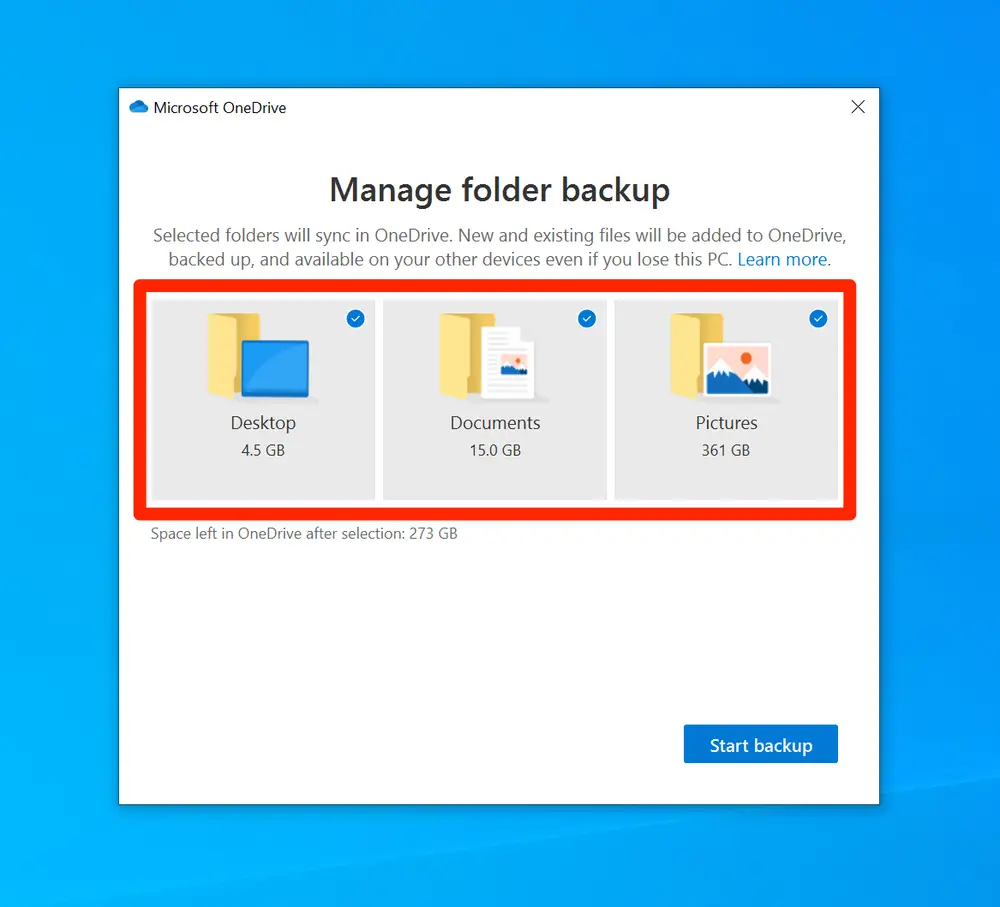
- Write down a list of all the programs and applications your computer is running.
- If you use gmail and Chrome, make sure that your browser is synchronizing the bookmarks so that they will show up again in the new machine when you log back in to gmail.
- Take notes of all the login and passwords stored in your computer and write them in a spreadsheet.
– ON THE NEW MACHINE RUNNING WINDOWS 11
- After you turn on the new machine with Windows 11, you may want to continue with the setup by logging in with you Microsoft account.
- Run all the Windows updates and make sure that also Microsoft Office gets downloaded in your pc and is up to date.
- Configure your email with Outlook if you were using it in the older setup.
- After all Windows and Office are up to date, you may want to start transfering over all the files contained in the external hard drive or just locate the files stored in One Drive.
- Continue with the installation of the main programs including antivirus
- Make sure that the printer drivers are installed and if it’s an all in one printer, do not forget to install the scanner driver as well. Test both printer and scanner for connectivity.
- Using Chrome, you may want to login with your credentials and make sure that in your Google account the multi-factor authentication is enabled and that all your bookmarks are back.
- During the setup of the new machine, some programs that worked on Windows 10 may not work with WIndows 11 or they may need more troubleshooting, such as Any Desk.
If you don’t use anymore the computer with Windows 10, remember to wipe out the hard drive with a fresh installation of Windows 10 or you may just remove manually the internal hard drive and call a recycling company to dispose of your old device.