Should I Remove the Crapware from my PC or Laptop?
Every time we get a new computer, besides being excited for having purchased a new device, we begin using it immediately without being aware of the software that already comes with it. Users usually do not go beyond transferring files from the old machine or from a previous backup and do not care of the programs that have been preinstalled by the computer manufacturer.
But, do you know what will happen to the new computer after few weeks?
Annoying messages begin popping up prompting to subscribe to Mac Afee, Microsoft Office, and other software.
This article will try to answer the question whether the preinstalled software should be removed or not and if yes, what type of products should be used to do the job.
1- BULK CRAP UNINSTALLER
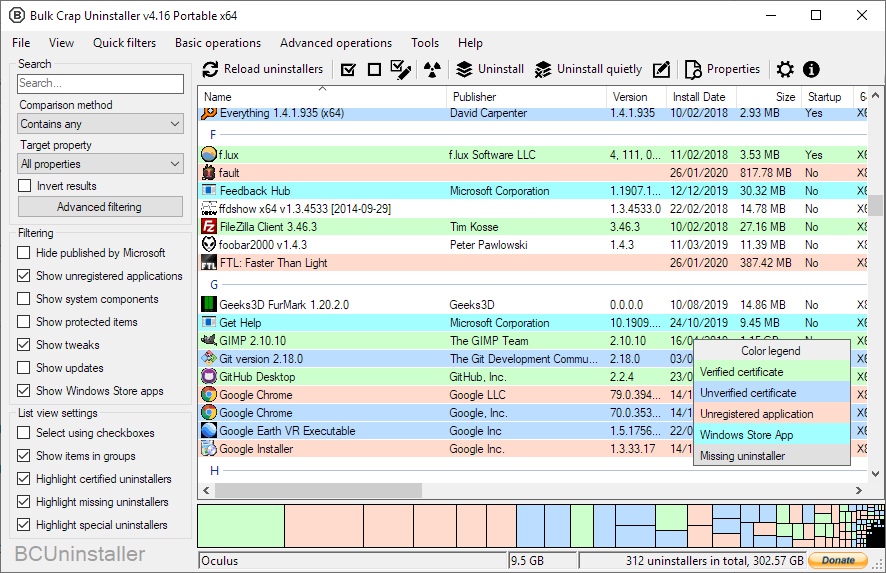
Bulk Crap Uninstaller is a free program that is very easy to use. After you have finished the installation, the software interface lists all the programs that should be removed in alphabetical order. More advanced users can also tick a box that will display system components. Bulk Crap Uninstaller will also show a tag with “No Remove” to let users know that it is recommended not to remove the programs that display the “No Remove” tag. After having uninstalled the program from the computer, the software will continue to deep clean your machine from leftovers, which are located in the registry. The software will select which registry entries will be deleted as leftovers and with the click of a button the leftovers are gone.
2- BLOATBOX
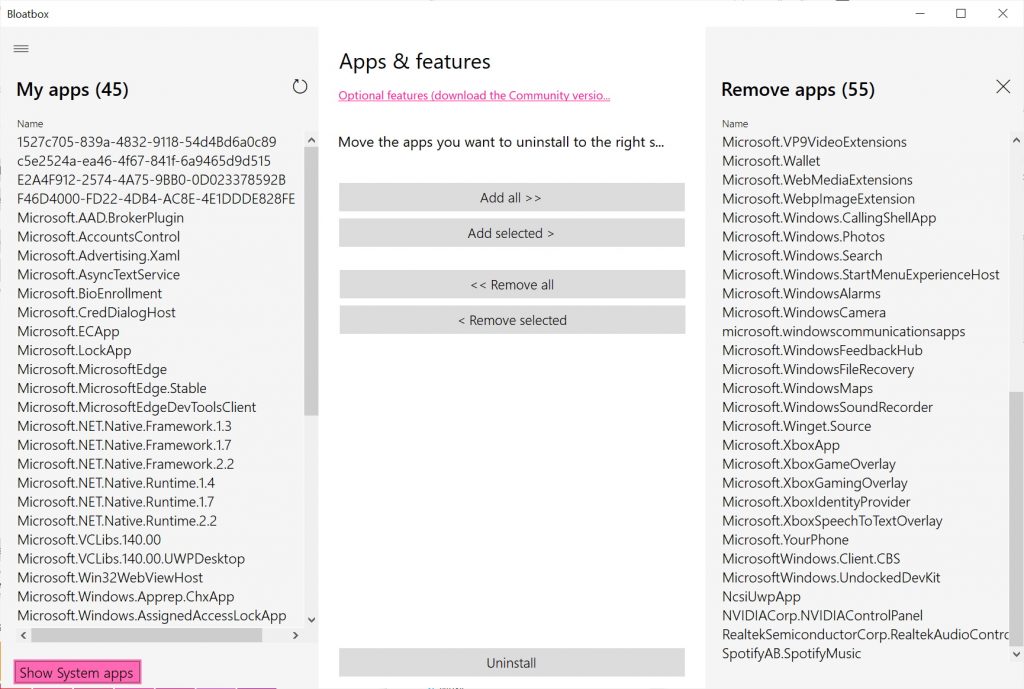
Bloatbox is another free program that you can download from GitHub. After downloading the zip file, you can run the program as administrator by right clicking with your mouse. The program has a nice little interface where you can clearly see all the apps that are listed on the left-hand side. The apps listed on the left are all Microsoft apps that Bloatbox will uninstall. If you don’t know which ones you want to remove or add you may not be aware of everything that’s listed for removal. On the right-hand side, when you select the apps under the tab “Remove Apps” that feature will automatically remove pre-installed Microsoft applications that are commonly not used so you can go ahead and click on yes to remove them. After the programs have been removed, Bloatbox will prompt user about the programs that have been successfully removed. An advanced feature of the software is for PowerShell users. Below the menu Apps and Features, there is a link called “Optional Features” that will allow users to remove the leftovers from the registry using PowerShell. After having removed the unnecessary programs, the software will prompt user to reboot the system. The new desktop that shows up after cleaning will display three icons that can be manually dragged into the recycle bin.
3- WINDOWS 10 DEBLOATER
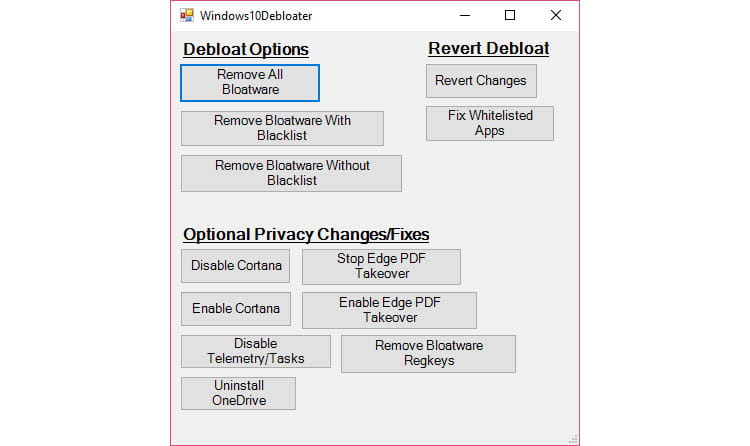
Similarly to Bloatbox, the Windows 10 Debloat tool can be downloaded from Github. Once the zip file has been downloaded, open the zipped file drag the folder onto your desktop with the folder on your desktop double click on the folder and navigate down to the Windows 10 Debloater GUI. We first need to think about which options we’re going to use. Starting off with Cortana, if you don’t want this in the Windows search at the bottom left, you have two options, enable or disable. Other Windows features that can be enabled or disabled are Edge PDF and Dark Theme. On the lower part of the interface, Windows 10 Debloater has another section called “Other Changes Fixes” which includes the uninstallation of One Drive and the disabling of Telemetry and Tasks. The software allows users also to unpin tiles from the start menu, but I would not recommend disabling the telemetry feature as it can create issues to your computer. Removing bloatware reg keys is also a more advanced option which you may wish to experiment around with again, although I would back up the registry first. If you decide to go the route of removing the bloatware registry keys, you can revert the changes by using the restore point that you can setup at the beginning of the session. The customize block list is a feature that is strictly related to the Windows programs users would like to remove. If you wish to keep any of these items, scroll down go through this list and start unchecking the items in which you wish to keep. For the most part most people don’t like having any of these installed. If you’re not entirely confident what a certain app is leave it alone entirely as you could run into instability in your operating system.
All in all, you may also consider removing manually the programs that come with the new computer after having considered the following:
- If you have bought a computer with only 250 GB of storage, removing unnecessary programs like Xbox or other utilities you don’t use, it may help gain more space for the files you really need.
- I recommend to remove the antivirus that comes with the computer and install another antimalware program like Malware Bytes which is light and does not slow down your machine.
- I also invite to uninstall Microsoft Office and reinstall it again because, depending on the subscription you have with Microsoft, the preinstalled version of Office may not work because it can be incompatible with your subscription. Better to uninstall Office, reboot the computer and download the program again from your Microsoft subscription login page.
- I would not uninstall precious utilities that may come with the computer, such as the Dell System Software Utility, HP Utilities that come with HP Computers and the Lenovo Vantage tool that help pull down the drivers and the Bios updates for your computer in addition to the Windows and Office updates. I would use those utilities instead to perform routine updates of your machine.
The Bottom Line
Removing unneeded programs from your computer is part of good house keeping but if you are not a computer savvy person you may run into issues for having uninstalled programs that are really needed to make your Windows computer work. I would just get rid of Xbox, antivirus and some other programs after having conducted a research on what actually these programs can do for you. Therefore, proceed with caution!