Is the WIFI in your House Having Dead Spots? Try My Checklist
The 2020 pandemic has changed the way we work and forced many people to work from home. As Wide Area Networks providers had to align their infrastructure to the increased request for more bandwidth, once ISP providers such as Optimum, Verizon and Spectrum underwent the necessary upgrades, it would have been up to each home user to upgrade their networks to faster Internet speeds.
WIFI is a complex topic that has nothing to do with computer hardware and software: WIFI is the signal that is generated from the router to reach directly our devices, no matter if the devices we use at home are smart TVs, smartphones, laptops or printers.
At the time of this writing, Covid is not considered anymore a pandemic disease but an endemic illness that may cause mild symptoms in those who are already vaccinated. As the spread of the virus is decreasing, 50% of the workers are back to the office and 50% are still working from home.
I personally had to set up and upgrade several wifi networks in apartments and in large homes in Westchester county and I thought it could be helpful to provide some tips to those living in small units but also to those who live in larger residential complexes.
- APARTMENTS AND UNITS FROM 500 TO 1,500 SQUARE FEET:
1- Check first your bill, because in your bill it’s reported how much you are paying for your Internet speed.
2- If you are paying for 100 Mbps consider upgrading to 500 Mbps.
3- Check how old is your router: if you still have a router that is 7/10 years old, consider upgrading to the new types of WIFI 6 routers ISP provide.
4- Once you have upgraded your speed and your router, you should not have any issue in getting a strong wireless signal in your apartment even if you work in another room. The signal should not have any issue in reaching the room that is farther away from the router.
5- If you still believe that the signal reaching your laptop is too weak, conduct first a speed test and then consider positioning your workplace and your laptop closer to the router. The best option is to hardwire the laptop to the router through a Cat 6 ethernet cable or through a WIFI to USB adapter if your laptop does not have an ethernet port.

Test the speed of your laptop again and you should have the same speed that the router has: you should be all set and not have any problem in doing your work and having your Zoom meetings.
- HOMES FROM 2,000 TO 5,000 SQUARE FEET
1- Usually New England homes that were built in the 1800s and in the early 1900s have their router located in the basement, which can be good and bad at the same time. If your basement is renovated and habitable, the signal does not have issues in reaching the devices located in the basement and in the first floor, but the problems will occur when you need the wifi in the second and third floor. As a matter of fact, bedrooms are the ones affected by dead spots and weaker wifi signal.
2- This said, I would consider first to upgrade the router speed to 1 Gbps and to replace the router with a WIFI 6 router, as described in point number 3 above.
3- Once the speed and the routers have been upgraded, consider calling a contractor and run cat 6 or cat 6A ethernet wires directly from the router to your bedroom.
4- Once the wires have been linked from the router to the bedroom, consider offloading the 4 router ports with a decent 1 GB – 8 ports switch. Do not buy a network switch that has only 100 megabit output as it will cap the speed of your network. In addition, consider getting a POE switch that will allow to carry power through the wires without the need of using an electrical wire.
5- At the termination of the wires in the upper floors, you may want to purchase WIFI 6 access points from Ubiquity Once those access points are linked to the POE switch they will provide a robust signal within a 1,200 sq feet radius.
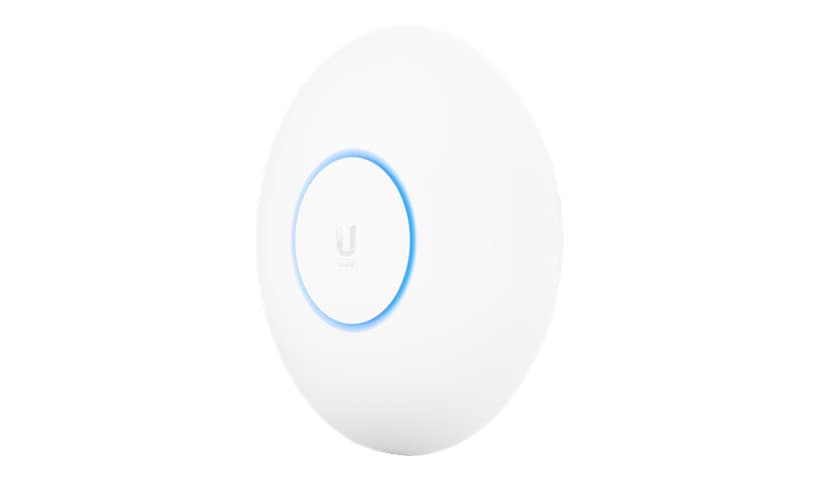
6- After the access points are connected to the network, download the Ubiquity controller software on your pc or mac. You can rename each access point with the name of the room where they are located and you can start configuring them to be your wifi network.
7- I recommend to give the network created by the ap a name that is different from the network name of your main router to avoid conflicts and to optimize your wifi experience. You always want to connect to a network close to your access point and not to a one that has the same unique name everywhere in your house.
8- In the Ubiquity Controller the access points should be configured in Mesh mode so that the access point with the stronger signal will help the access point with a weaker one.
- TROUBLESHOOTING YOUR WIFI
1- if you experience dead spots in your house and have less stronger wifi coverage in one room, you may want to reboot the modem first, then reboot the router and the access points.
2- if the signal is still weak in one part of the house, check the configuration of the ap with a weaker signal and consider replacing it.
3- if the problem persists, you may want to call the ISP and let him check out the connections that run from the street to the house: quite often mice and squirrels chew through the wires causing Internet disruptions. Storms also cause issues if the wires run through utility poles.
4- If your network is still having issues after all the check ups, you may want to call an electrician and have him check the ethernet wires that run through the walls of your house. Those invisible wires may be the cause of the signal degradation.