Do You Need to Block or Unblock Someone in Gmail?
Gmail is still the most popular and safest email for home users, and it is widely used across devices. During my routine visits to my clients in Westchester, I was able to see that Gmail runs on Outlook, on iPhone, iPad, and Samsung smart phones.
However, when it comes to understanding how we really use Gmail, I realized that we do not exploit its full capabilities and we limit its deployment to composing messages, attaching documents, and deleting what we don’t want to store in our mailbox.
As Apple has released IOS 16, users are now able to unsend emails within 10 seconds after having sent the message. On the other hand, Gmail has introduced the same feature and in the Gmail settings, users can unsend their messages with 10, 20 and 30 seconds as well.
The landscape of emails suggests that companies are constantly introducing new features to attract more users on their platform.
One of the main features I would like to discuss in this article is the possibility to block and unblock someone in Gmail from Chrome browser. The features I will describe are not applicable if your Gmail runs on the desktop version of Outlook, because it requires a user being logged in Gmail.
It’s pretty easy to block messages coming from another Gmail user. After activating the block, blocked messages will be sent to the spam folder. But if later on you change your mind or by mistake you have blocked someone you did not want to block, it will be still possible to unblock the message.
1- HOW TO BLOCK A MESSAGE ON GMAIL
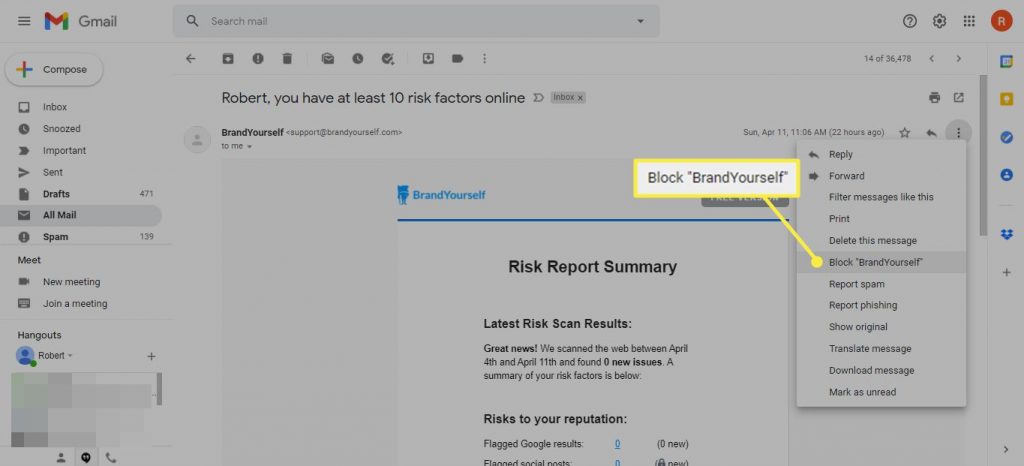
Open Chrome, login into your Gmail, and find the message you want to block. Select the message by double clicking on it, go to the three dots located on the far right of the message and with the right click a drop-down menu will show up. Select “Block” followed by the name of the sender. A popup message will ask you to confirm that you want to block the contact: click the blue “Block” button. The contact is now blocked and from now on all the messages from that sender will be delivered to the spam folder.
2- HOW TO UNBLOCK A MESSAGE ON GMAIL
Sometimes, however, you don’t have anymore the email that you want to unblock and you still want to white list it. To do that, you may want to go to the settings, where you will find the tab “Filters and Blocked Addresses”. Scroll down to the list of blocked contacts and you can unblock whoever has been blocked before. As it happens when you blocked a message, a popup message will prompt you to confirm if you want to unblock the contact. Click on the blue button “Unblock” to restore the message to the previous location.
3- REPORTING PHISHING TO GOOGLE
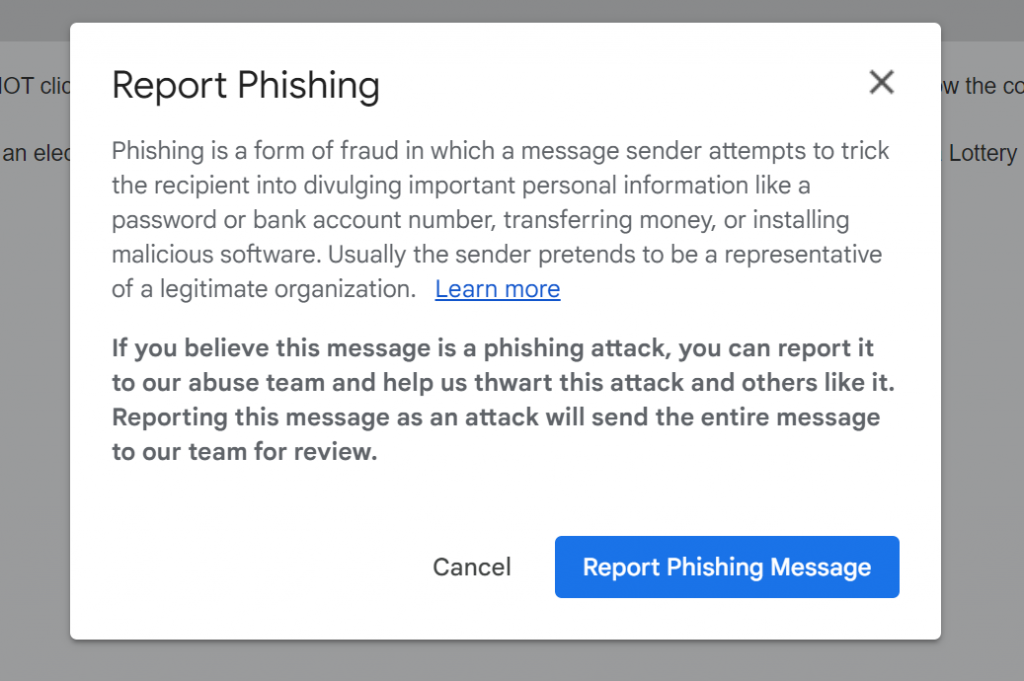
If you continue to scroll down through your spam folder, Gmail gives you also the chance to report phishing messages to Google. After you right click on the three dots, just below the “Block” function there is even the possibility to report phishing to Google. This feature will help Google fight more against spam and remove emails that contain infected clickable links.
Few points need to be made to better understand what those email controls can do and cannot do:
- As Gmail is mostly used by home users, it will never have the same antispam filters of Gmail for business, also known as Google Workspace. Gmail is free, but Google Workspace is a paid service.
- Even after having activated the filters, spam emails will continue to arrive; it will be up to the user to further tweak the filters and avoid the delivery of those unwanted emails to the inbox.
- The farthest users can tweak Gmail spam filter is to delete it as soon as it is sent to us. That way, users will never see those messages again because they will reach directly the recycle bin.
Email is not a perfect tool: we must be aware that email providers will never get rid of spam, although Google is the best fighter out there with its antispam team working tirelessly to protect users.