7 Productivity Tools to Supercharge your New Windows 11 Computer
Once you get a new computer that satisfies your productivity needs and has enough storage space, I think that you may want to consider to install the productivity software I will be recommending in this article. The tools I am proposing are free and can help you complete tasks in a shorter amount of time.
One important consideration, though: operating systems are open ecosystems, in that they can be enriched with productivity software, app and other utilities to accomplish things in a professional and clean way.
Once you have installed all the required updates in your Windows 11, you may want to pick up some of the best productivity tools for your new computer. But first, let’s describe what thiese pieces of software are able to do:
1- ANYDESK
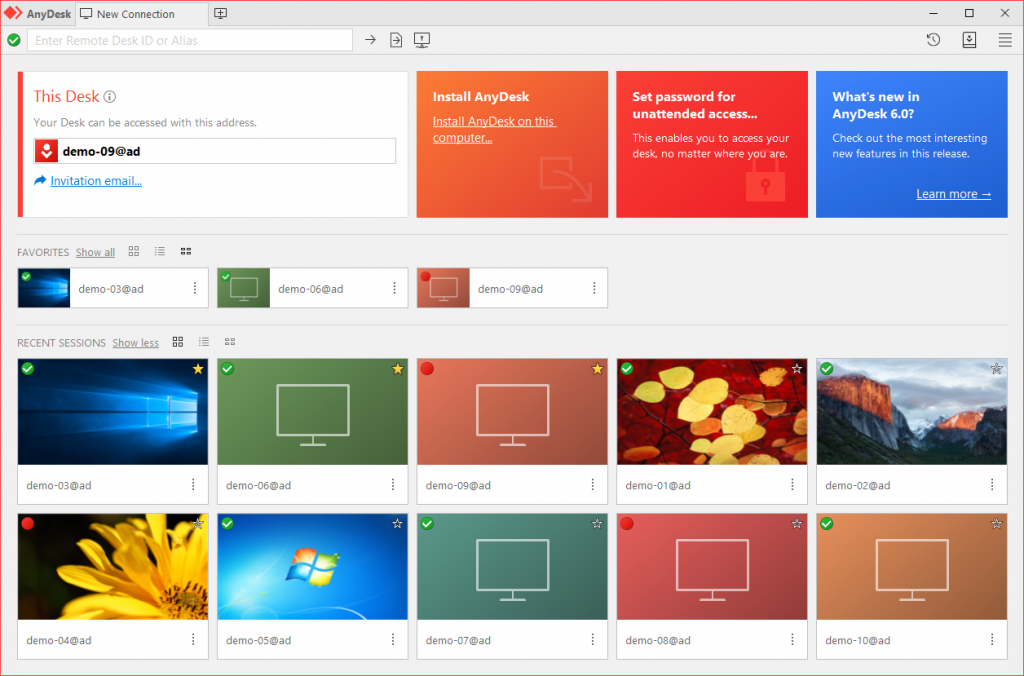
Anydesk is a remote support software that can be used by IT professionals and private users as well. It is supported both on Windows and Macs and it’s very easy to use. Once both the local computer and the remote computer have Anydesk installed, the remote computer user will read the 9 numbers that show up on Anydesk and the local user on the other end will remote in. The software comes with very cool features such as the chance to use unattended access, text chats and the possibility of having multiple sessions by opening new browser tabs. The file transfer feature of Any Desk makes this product a great tool for those who need to access resources remotely.
2- FILEZILLA
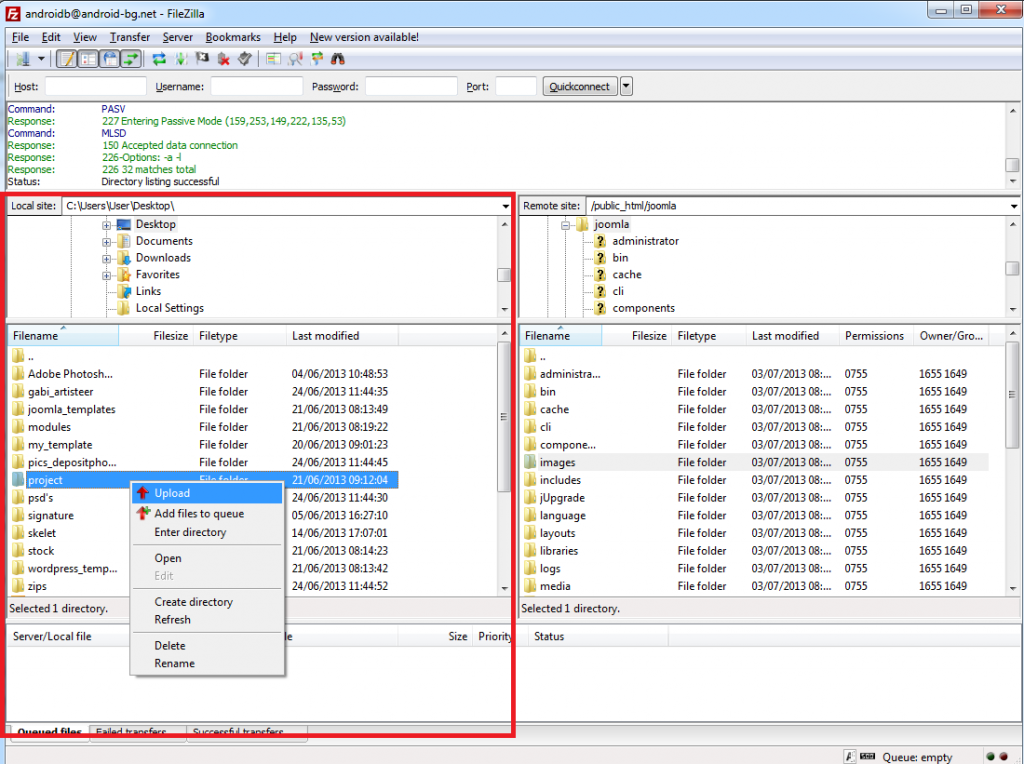
Filezilla is a tools that moves files and folders between computers by using a protocol called File Transfer Protocol. FTP is used to move files between computers, between servers and between servers and computers. Another popular use of the program is when webmasters upload files from their computers to their web hosting account. For example, if you have stored on your computer WordPress files that need to be uploaded to your domain, you can do that with Filezilla. Its interface is split in right and left side. On the left interface you will see the files and folders stored locally in your computer and after you have filled out the remote server information on 4 boxes on the top, the remote server files will show up on the right of the Filezilla’s interface.
3- GOOGLE CHROME
Chrome is the default browser used by Google and Googlers and I have included it in this article because it is a non-Microsoft product. As users are not fully used to Microsft Edge, Chrome is easy to use for its speed, font clarity and the popular bookmarks tab that still atttracts thousands of users every day.
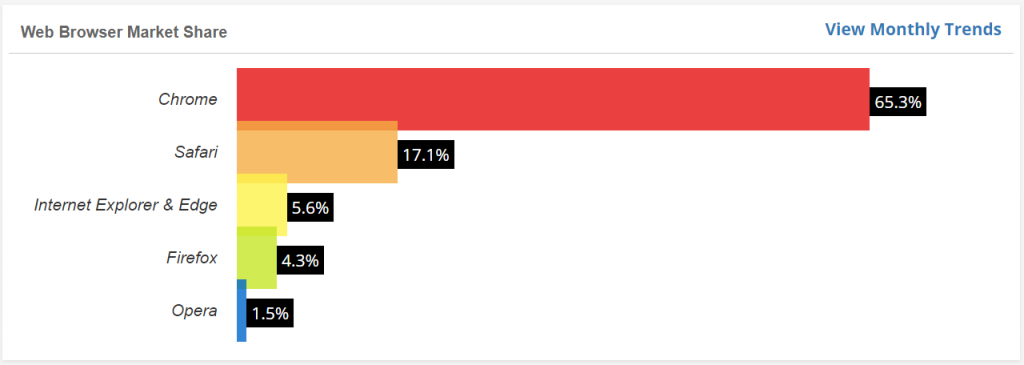
The 2021 browser market share shown in the picture above still shows the strong Chrome trend. If you start using Chrome for a period of time, it will store safely the passwords you have used to login into browsers and you will also have a chance to retrieve those passwords if you don’t remember them anymore. Also, Chrome and Gmail are very well linked together because all the settings will be stored in your Google account , including your emails, your browsing preferences and other sensitive data. The Chrome webstore is also a great marketplace to pickup Chrome extensions you like to use. Pinterest and Malware bytes browser guard are the most popular Chrome extensions I generally use almost on a daily basis.
4- NINITE
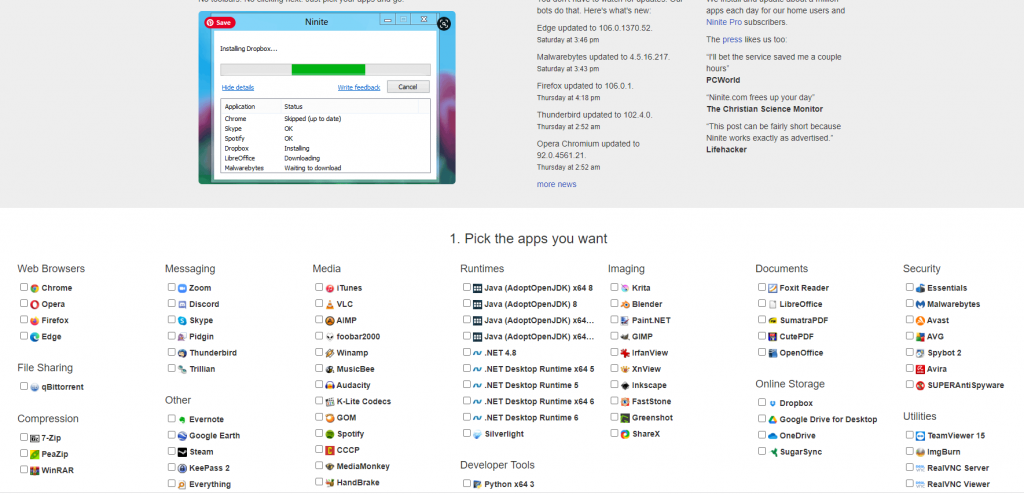
Ninite saves you a lot of time when you have a new computer and you need to install software. Ninite allows you to install software all at once. If you go to Ninite.com, you can select the apps you want to install in your computer and the software will download the packages for you. The apps range from browser, to documents, security and media. With Ninite, you don’t need to go to each individual site to download the app again, because Ninite will do the bulk of the download for you.
5- VLC
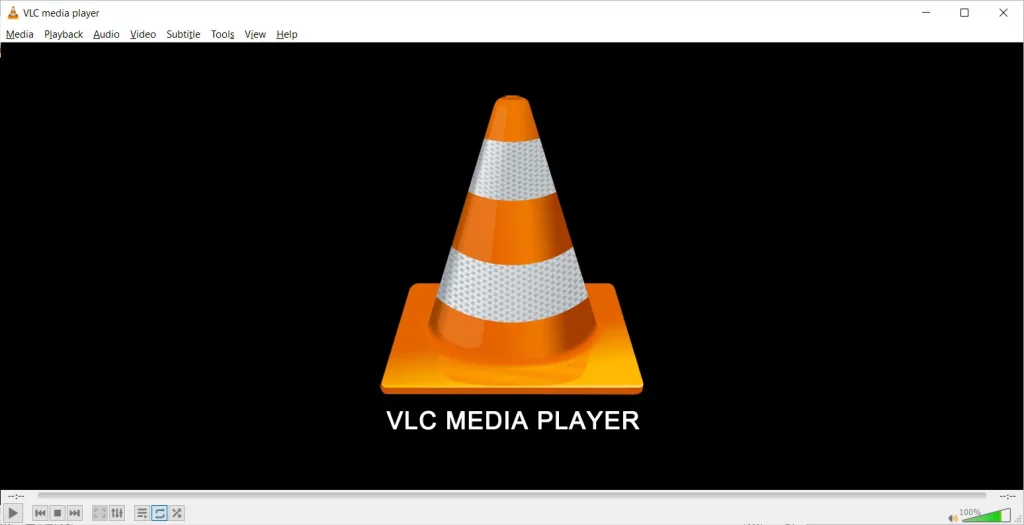
VLC is a free and open source media player that can solve several annoying problems presented by the Windows DVD default player. When Windows 10 and 11 players cannot read dvd because they don’t have the updated Codec package installed, VLC will solve the problem by reading all video and sound files with no issues. One of the cool features of VLC is also the chance to rip DVD to mp4 files so that you can convert physical DVDs into Mp4 or AVI files. If you decide to use VLC as default media player you have to adjust the settings of your pc which are by default all using built-in Microsoft products. Go to the search bar at the bottom left of your screen and type “Default Apps”. There you can change the music player and the video player to VLC.
6-LIBRE OFFICE

Libre Office is a great alternative to Microsoft Office and it is free. The software is made by Oracle and is very popular among the people who do not want to spend the money on Microsoft Office or students who have budget constraints. One of the main difference with Microsoft Office is that Libre Office does not come with an email program included in the suite. Use the browser to read your emails or you can download Thunderbird from Mozilla if you need to download and read your emails on your computer. On the other hand, one of the main downsides of Libre Office is that it does not a have a web version available like its counterpart from Microsoft. As Microsoft has expanded its range of cloud features with One Drive, Libre Office does not support data syncrhonization like One Drive. Therefore, you can still work locally on your computer with Libre Office but you may want to backup frequently your machine to the cloud or to an external hard drive to avoid losing your files. Another setting you want to tweak on Libre Office before using it is to change the extension file from .ODT to .DOCX especially if you use Writer as your main program.
7-WETRANSFER
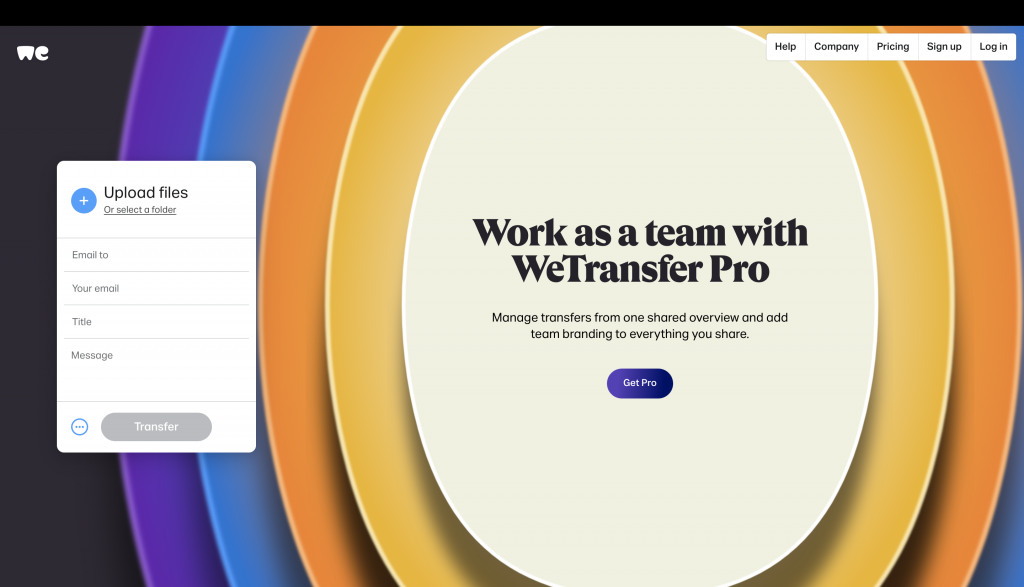
Wetransfer is a cool website that allows users to bypass the attachments restriction set in place by email providers such as Gmail, Aol and Microsoft. I still see many friends of mine creating large files and then emailing to themselves, until they realize that the attachments are rejected becaue they took all the available email space. We transfer has a free option of sending for free files up to 2GB in size which is a size that email providers will reject because a 2 GB attachment is too large. If you are really on a schedule and need to send files to someone right away, WeTransfer is a good alternative to the traditional email attachments. The recipient of the file will receive an email with a link to download the files sent by the sender. I recommend to use this product if the sender does not use any cloud service and does not have a subscription to Microsoft cloud services such as Office and One Drive or Google Drive.
The flexibility of these freebies is incredible: they are free, do not present a steep learning curve, they can be upgraded to a paid version and they can all be used on Windows and Macs computers.