7 Free Windows Productivity Tools you May Want to Consider
Using the computer the way most of us does it does not take into account that there are many productivity tools that can enhance our daily lives and make us more productive. Some tools that I will describe in this article help better understand some hidden computer features you may not want to tamper with; others can take our tasks to a new level and make us look like computer professionals.
Productivity is the most important aspect of our digital life. There are many different types of software that can be used to help increase productivity. Windows has a few that are free, and they have some great features as well as being easy to use.
Here are some free tools you may want to consider while working with mouse, programs, and files:
1- FILE LOCKSMITH

File Locksmith is part of Microsoft Power Toys and it can be downloaded for free from here. When you delete a file accidentally or not, Windows can tell you if the file is in use by another program. But if the file or folder is in use by a set of programs it may not tell you that it’s in use. File locksmith tells you if a folder is in use by a program so that you can determine if it’s worth deleting it or not. The most useful feature of this program is the one that shows up after right clicking “ What’s using this file”. You can also select an entire directory or folder, and it will scan all files and subfolders in that one, and tell you which ones are being used by what programs. So you can see for each process, it has an End Task option. It also says like the process ID, the user, and it will also show you other files being used by that program, like if you selected the directory with multiple files in there, maybe multiple of them are being used by one program. What’s also nice is this tool will tell you if a System account is using a file.
2- TEXT EXTRACTOR
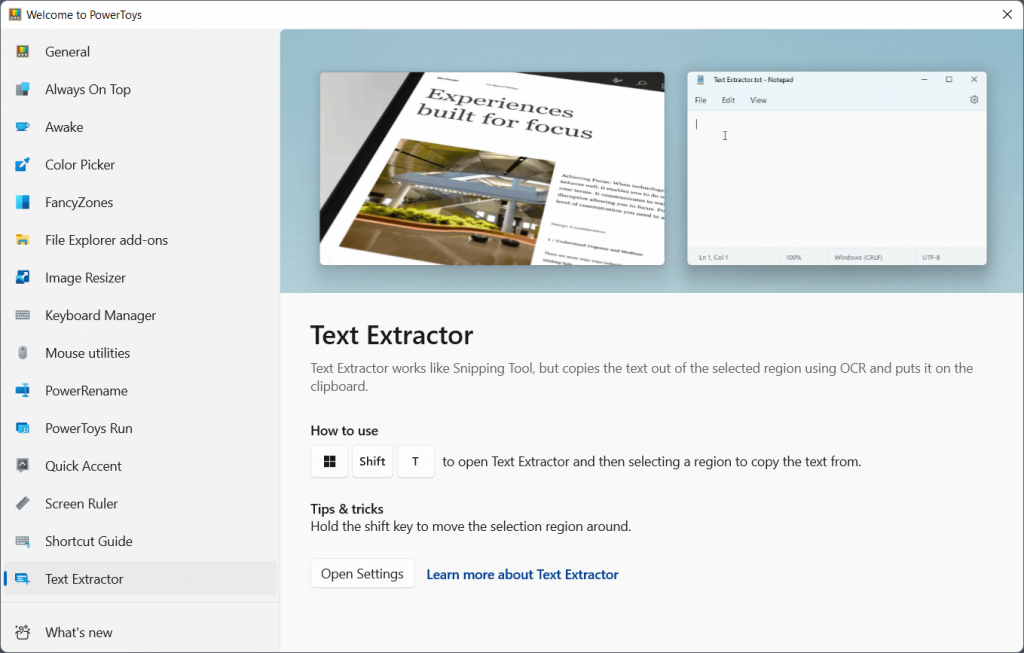
Text Extractor is a useful if you ever need to copy some text that you can’t highlight and select for some reason. If the text it’s in a picture, or if it’s part of a UI element in Windows you can highlight the text in it and Text extractor will copy the text to the clapboard. With this, you can just use the shortcut and then click and drag over whatever text you want. Text Extractor will use optical character recognition to extract the text and put it onto the clipboard. It may struggle when the font is really small or if it’s a highly compressed image but it’s works ninety per cent of the times.
3- AWAKE
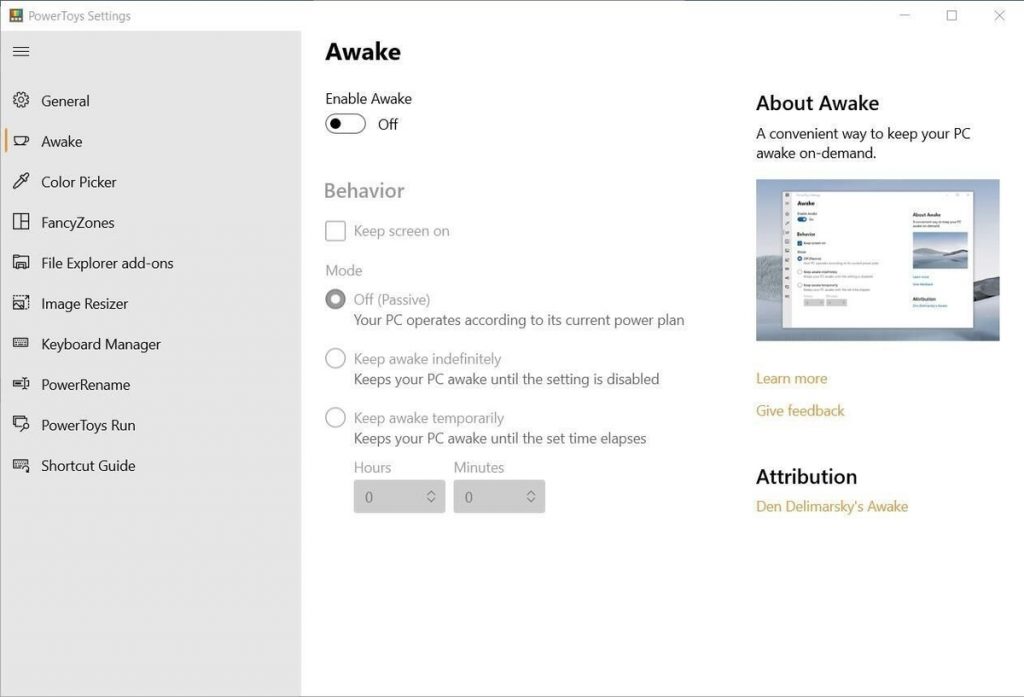
As the name implies, Awake keeps the computer awake, that is from going to sleep. What basically the program does is that it changes the power plan of your computer. Instead of going to make changes in the control panel or in the settings of your computer, Awake takes care of making those changes for you with few clicks. It also can keep awake the screen of your computer which is a task that is different from idling the screen. The utility may come handy when for example you run a server or you have tasks that require the computer running 24/7, such as backups or file transfer and synchronizations.
4- COLOR PICKER
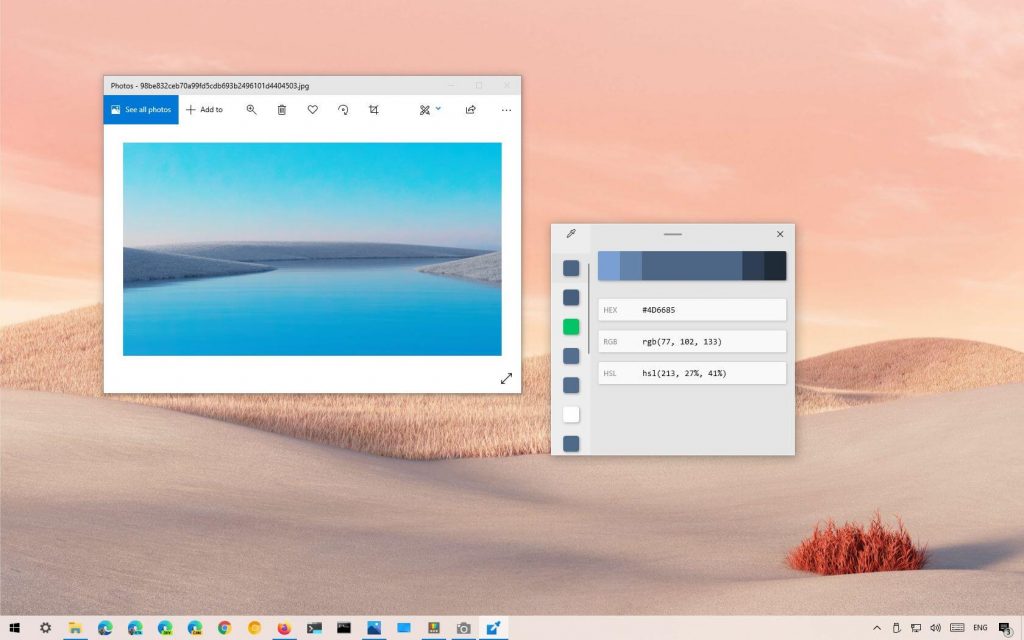
Similarly to Text Extractor, Color Picker can be enabled by using the shortcut Win+Shift+C. Those three keys will show you a little box next to your mouse and cursor. With your mouse and cursor, you can hover the image and the program will show you the color beneath the cursor with its hex properties. Once you find a color you like, you can simply click and it will bring up the bigger color editor. On the right, there’s this little color bar. At the center is the color that you picked, and then on the left and right, it’ll show a couple shades lighter and darker. If you right click after the selection of the color you are focusing on, you can export the list to a text file.
5- FILE EXPLORER ADDONS
This program gathers multiple other programs under its name. The addons provide the ability to see previews and thumbnails of more file types than default. For example, if there are several different source code files actually that can be previewed, PDF, geometric code, and other extension files can be previewed by toggling the button “On”.
6- HOSTS FILE EDITOR
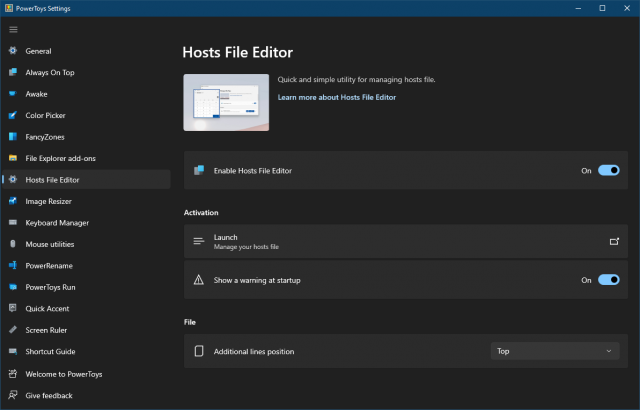
The hosts file is a text file with notations related to the way your computer talks to the network. It requires you to know networking before changing the parameters of that file. If you’re not familiar with the host file, it basically lets you manually enter DNS entries for your computer, which means it will link an IP address to a domain or a host. And this tool simply gives you an easier GUI to be able to manipulate the host file, because normally you just open it with like notepad or something. Thanks to the utility, you can add an entry to the file, and you can enter the IP address and its host. You can also toggle it on and off, which will simply add a comment symbol to either comment it out or not, depending on whether that entry is enabled. Be cautious before modifying this file and learn more about DNS in general from my article here.
7- MOUSE UTILITIES
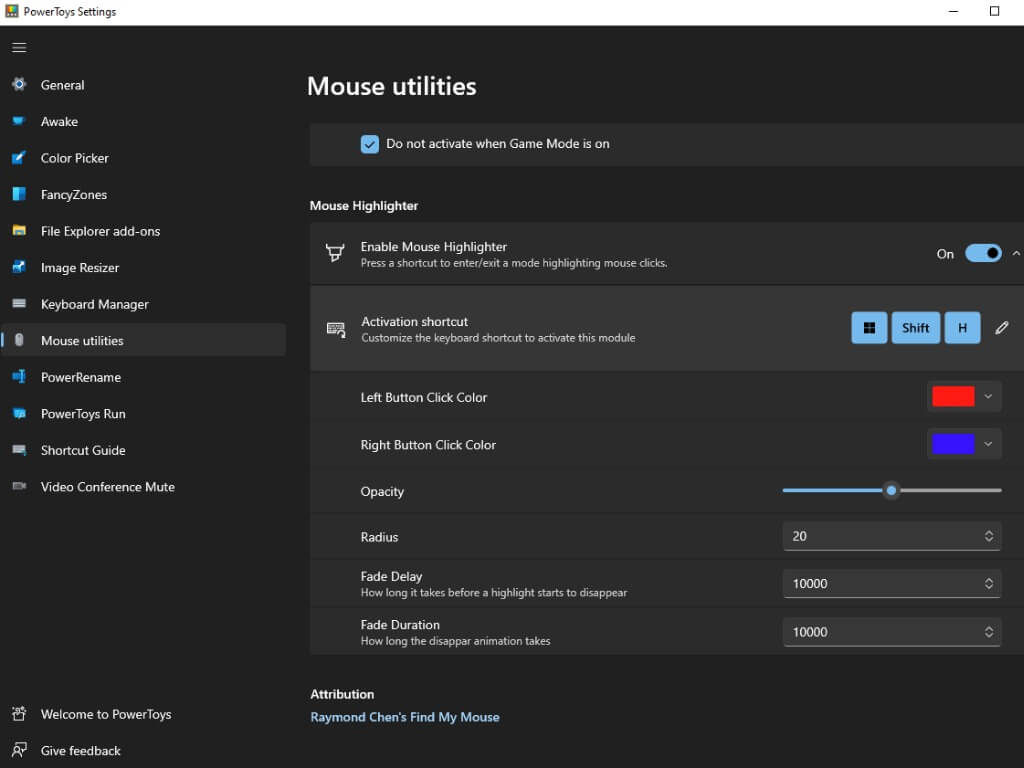
Like the File Explorer addons, Mouse Utilities is a set of tools that enhance the productivity of your mouse cursor. The utilities include Find My Mouse, Mouse Highlighter, and Mouse Pointer Crosshairs. In Find My Mouse, you can set the shortcut to a few different things, either to press the control key twice or just shake the mouse. And when you do, it will do the zooming spotlight animation. Or you could also have it exclude certain apps and customize the appearance of it. Mouse Highlighter is a little bit different. Every time you click your mouse, it will show a little circle and the circle will stay there for a little bit. This utility can help users making presentations when they want to show exactly where they are clicking on the screen, which is impossible to do when the program is disabled.
Both Windows 10 and Windows 11 offer nice productivity tools to help you work more efficiently. Microsoft has released a few powertoys that can be downloaded from their website. These are free tools that can be installed on your computer and will enhance your experience with Windows.